Sisältö
Huom: Adobe on poistanut tuen e-kirjoille Adobe Readerin 8-versiosta, korvaaksi lukuohjelmaksi on saatavilla Adobe Digital Editions. Nämä ohjeet ovat ohjelman aikaisemmille versioille.
Adobe Readerin käyttö
Lainatut kirjat löytyvät Readerista “Omat digitaalijulkaisut” -toiminnon alta. Sinne pääset kun valitset Tiedosto-valikosta “Digitaalijulkaisut” ja sieltä “Omat digitaalijulkaisut”. Adobe Acrobat:ssa vastaavat toiminnot löytyvät Työkalu-valikosta, Readerin kuutosversiossa vastaava toiminto löytyy nimellä “Oma kirjahylly”.
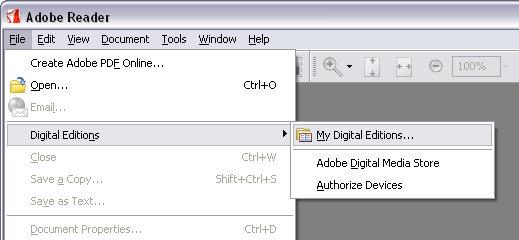
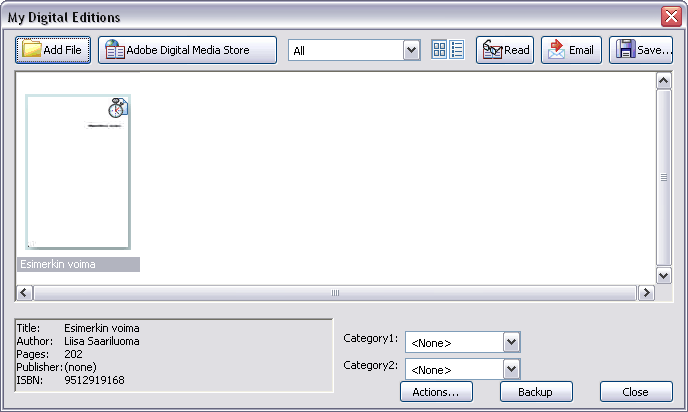
“Omat digitaalijulkaisut”-toiminnolla voit hallita e-kirja-kokoelmaasi, siellä näkyvät sekä lainaamasi että ostamasi e-kirjat.
E-kirjan palauttaminen
Voit palauttaa e-kirjan kirjastoon ennen laina-ajan päättymistä, se käy helposti kun noudatat näitä ohjeita (esimerkkikuvat ovat englanninkielisestä Adobe Reader 7:sta, mutta käännökset suomeksi tekstissä - valikkokohtien paikat ovat samat molemmissa). Palauttaaksesi e-kirjan Internet-yhteyden on oltava auki.
Sulje e-kirja (älä koko Readeria; valitse Tiedosto->Sulje) mikäli se on auki.
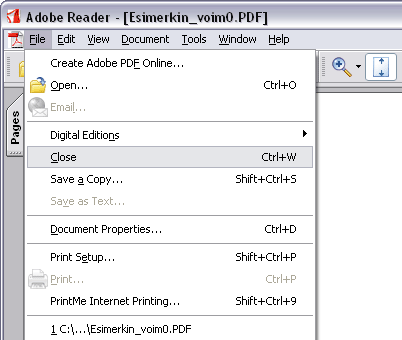
Valitse “Tiedosto”-valikosta “Omat digitaalijulkaisut”-kohta (versiossa 6 “Oma kirjahylly”). Adobe Acrobat:ssa toiminto löytyy Työkalut-valikosta (Tools).
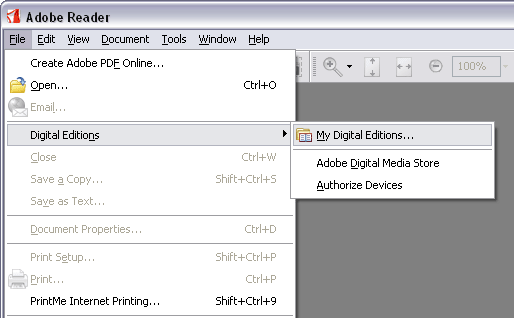
Avaa valikko klikkamalla haluamaasi e-kirjaa hiiren kakkosnäppäimellä ja valitse esiin tuleva kohta “Palauta lainaajalle”. (Erotat lainatut e-kirjat mahdollisista ostetuista e-kirjoista kansikuvan oikeassa ylänurkassa olevasta kellon kuvasta.)
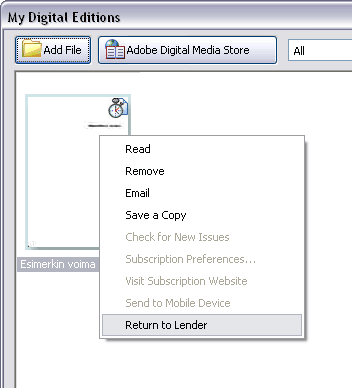
Esiin tulee ikkuna “Dokumentin vanhentuminen”. Paina siinä vielä Palauta lainaajalle -painiketta (OK-napin painaminen ei siis palauta e-kirjaa). E-kirja palautuu kirjastoon ja poistuu koneeltasi.
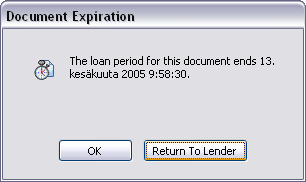
Huom: palautus voi kestää jonkin aikaa, ja ohjelman otsikkopalkkiin voi jopa hetken ajan tulla ilmoitus “Ei vastaa”, mutta palautus tapahtuu kyllä.
![[img] ellibs library logo](http://library.ellibs.com/images/logo_ellibs_library.gif)