Content
Please note: Adobe has removed support for e-books in Adobe Reader 8. Adobe Digital Editions is Adobes new solution for e-book reading. These instructions are for older versions of Adobe Reader.
Using Adobe Reader
You can find books that you have on loan in Adobe Reader (version 7) under “My digital editions”. “My digital editions” can be found by clicking first on “File” and then “Digital editions”. In Adobe Reader (version 6) the same feature is called “My bookshelf”. In Adobe Acrobat corresponding features can be found under “Tools”
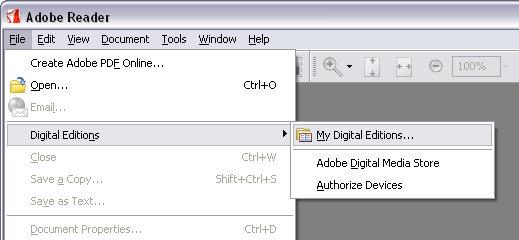
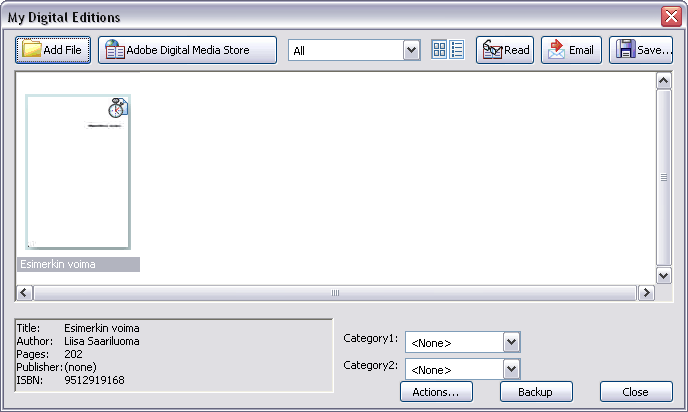
“My digital editions” function allows you to manage the whole of your e-books collection, both e-books that you have on loan and e-books that you are purchased.
Returning an e-book
You can return an e-book before the loan period expires. You need an internet connection to be able to return an e-book.
Close the e-book (not the whole reader, choose “File” -> “Close”)
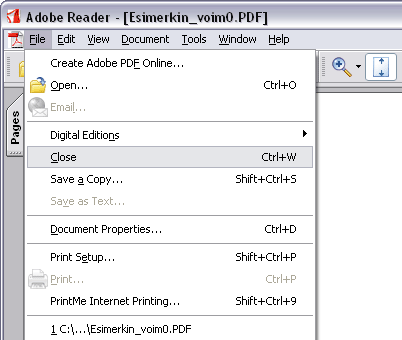
Choose “File” -> “My digital editions” (version 6 “My bookshelf”) In Adobe acrobat the feature can be found in “tools”.
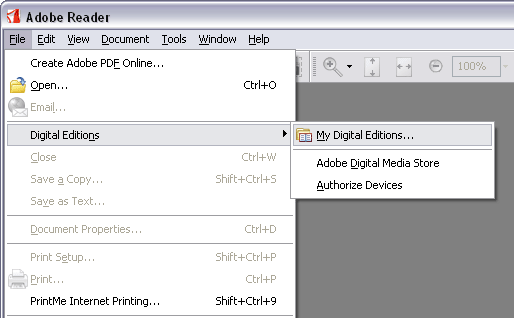
Open the menu by clicking on top of the icon of the e-book with the right mouse button and choose “return to lender”. (E-books that are on loan and e-books that you have purchased can be differentiated by the little clock on the top hand corner of the e-book).
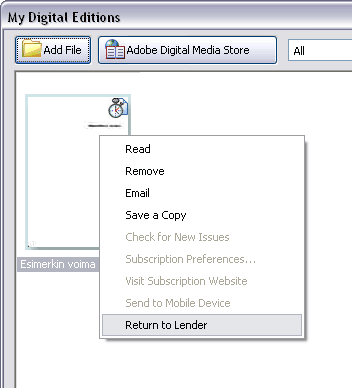
Another window opens “Document expiration”. Click again on the “return to lender” button and the e-book is returned to the library and is no longer available on your pc. Note that clicking on the ok button does not return the e-book!
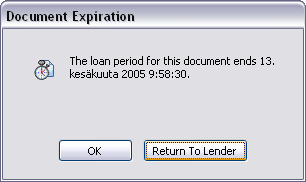
Note, the returning of the book might take a while and you can get an error message “no reply” but the returning will be completed despite of the error message.
![[img] ellibs library logo](http://library.ellibs.com/images/logo_ellibs_library.gif)